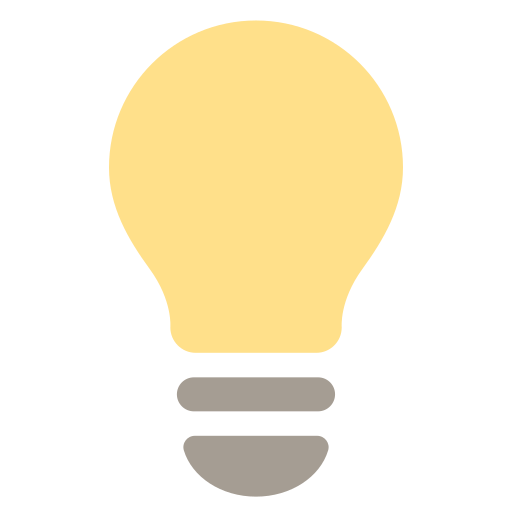Written by Richa Dixit
Updated over a week ago
Updated over a week ago
Administrators play a crucial role in managing leave entitlements and policies within Hajiri. Follow these steps to set up leave types and quotas tailored to your organization’s needs.
Creating a Leave Type
- Accessing Leave Settings: Start by logging into the Hajiri web app Navigate to the "Leave Settings" section to begin.
- Adding Leave Settings: Click on "Add Leave Settings" to open the template where you can define a new leave type
- Configuring the Template: In the template, specify the template name and define the leave policy cycle. Click on "Next" to proceed
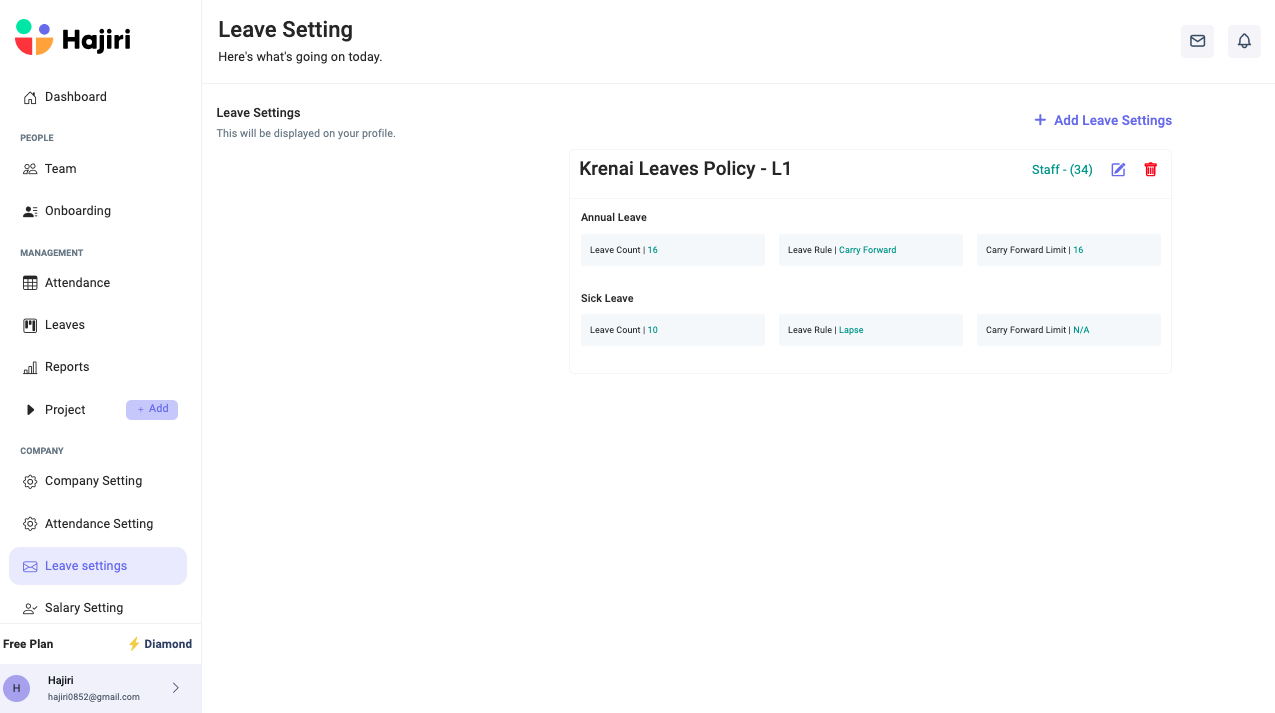
- Defining Categories: In the leave category section, you can set up various leave categories such as annual leave, sick leave, and casual leave. For each category, define the entitlements, as well as specific criteria like lapse policies, carryforward options, and encashment rules
- Group Assignments: Administrators can assign staff members to different leave categories based on their group. This ensures that leave policies are applied accurately across the organization.
- Finalizing Settings: After making the necessary assignments and settings, click on the "Submit" button. Staff members will then be assigned to their respective groups, with leave policies applied accordingly.
Specifying Leave Categorie
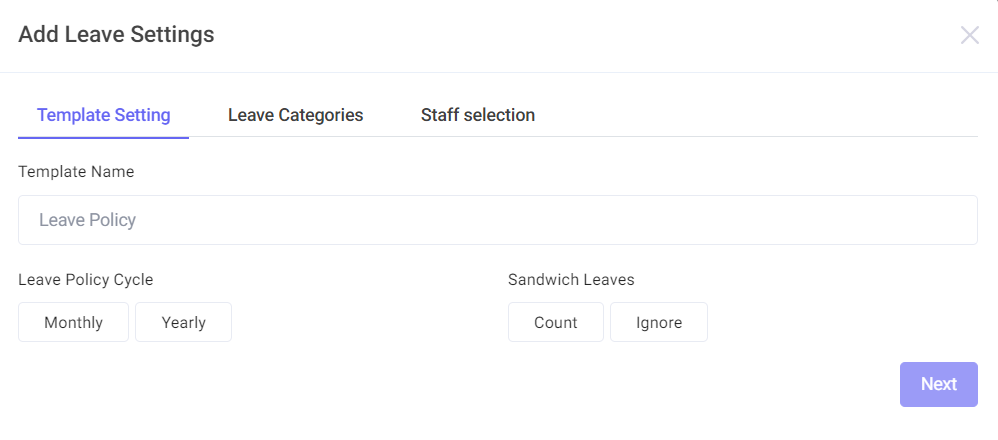
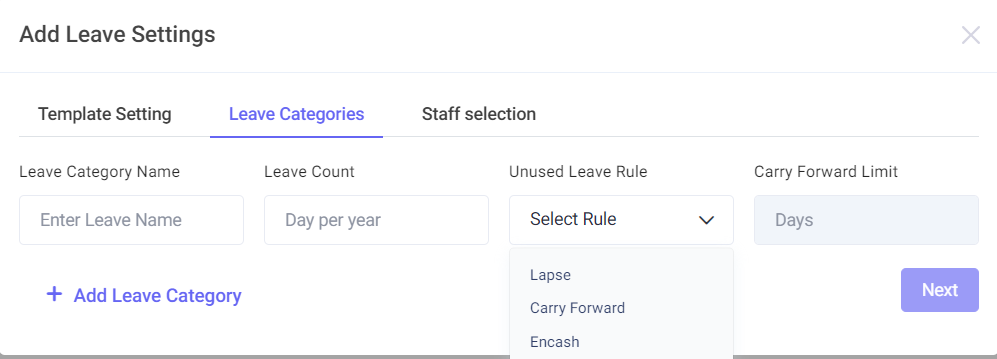
Assigning Leave to Staff
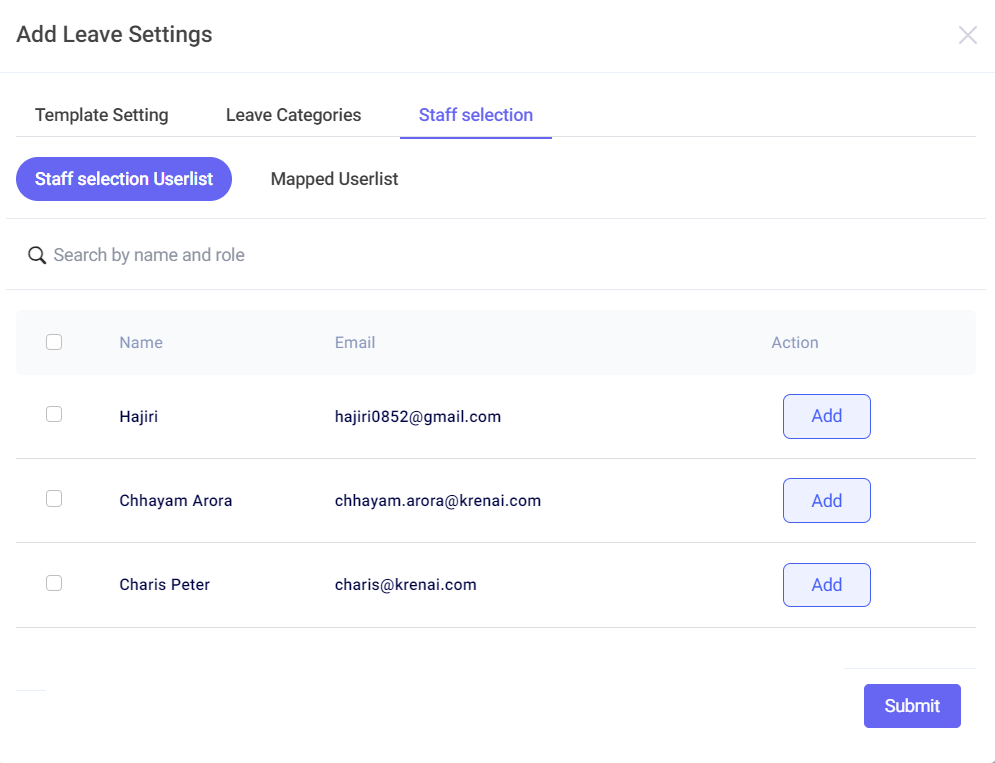
By following these steps, administrators can efficiently set up and manage leave quotas and policies, ensuring that the organization's leave system is both fair and transparent.