
Updated over a week ago
Hajiri offers a flexible installation option to seamlessly integrate with your team's workflow. Choose from several easy methods to get your team onboarded:
- Slack
- E-mail id
1. Setting Up with Slack
Step 1: Navigate to Hajiri and click the Add to Slack button to reach the authentication page.
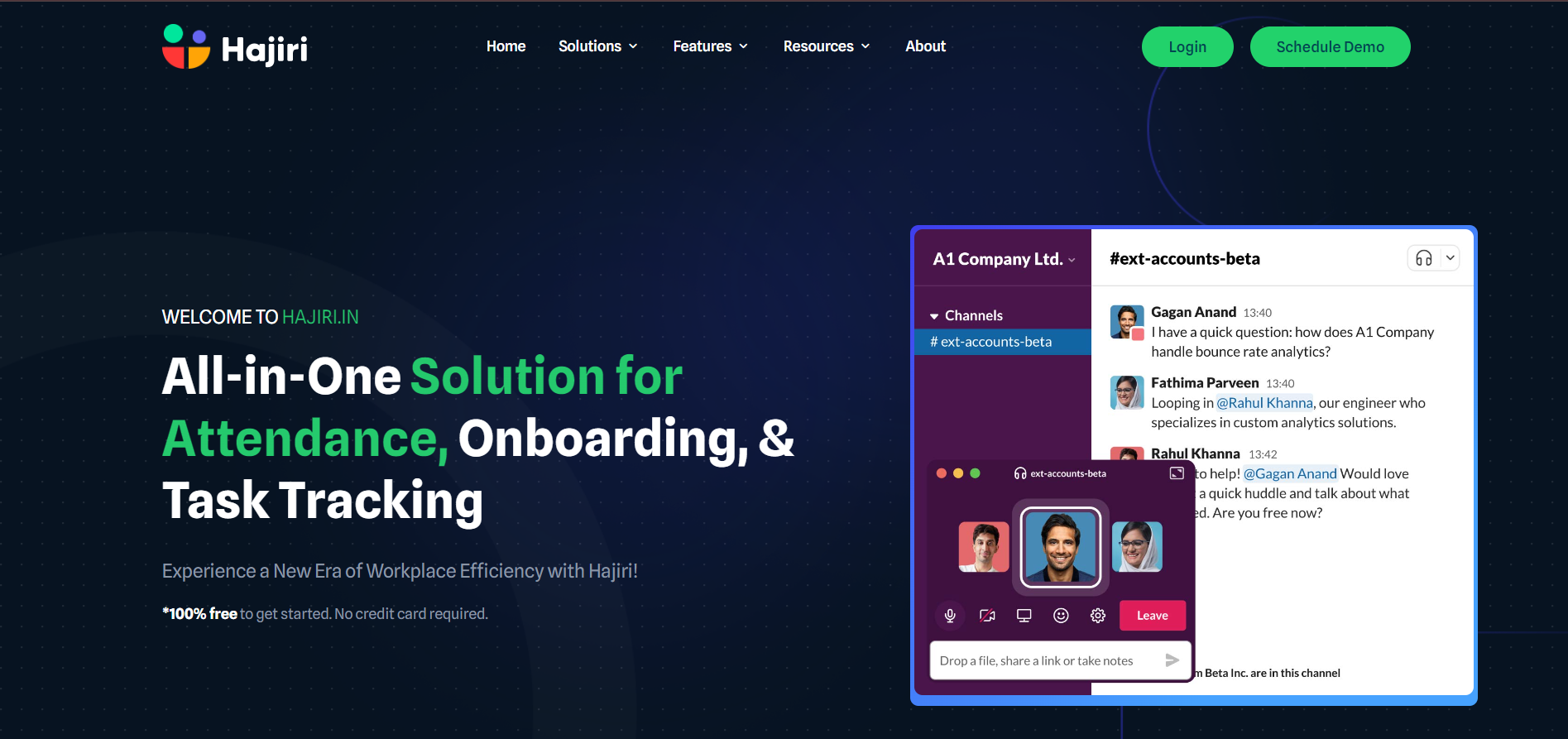
Step 2: Click on Add to Slack button to initiate the integration process.
Step 3: Authorize Hajiri by clicking Allow after ensuring you are logged into the correct Slack workspace.
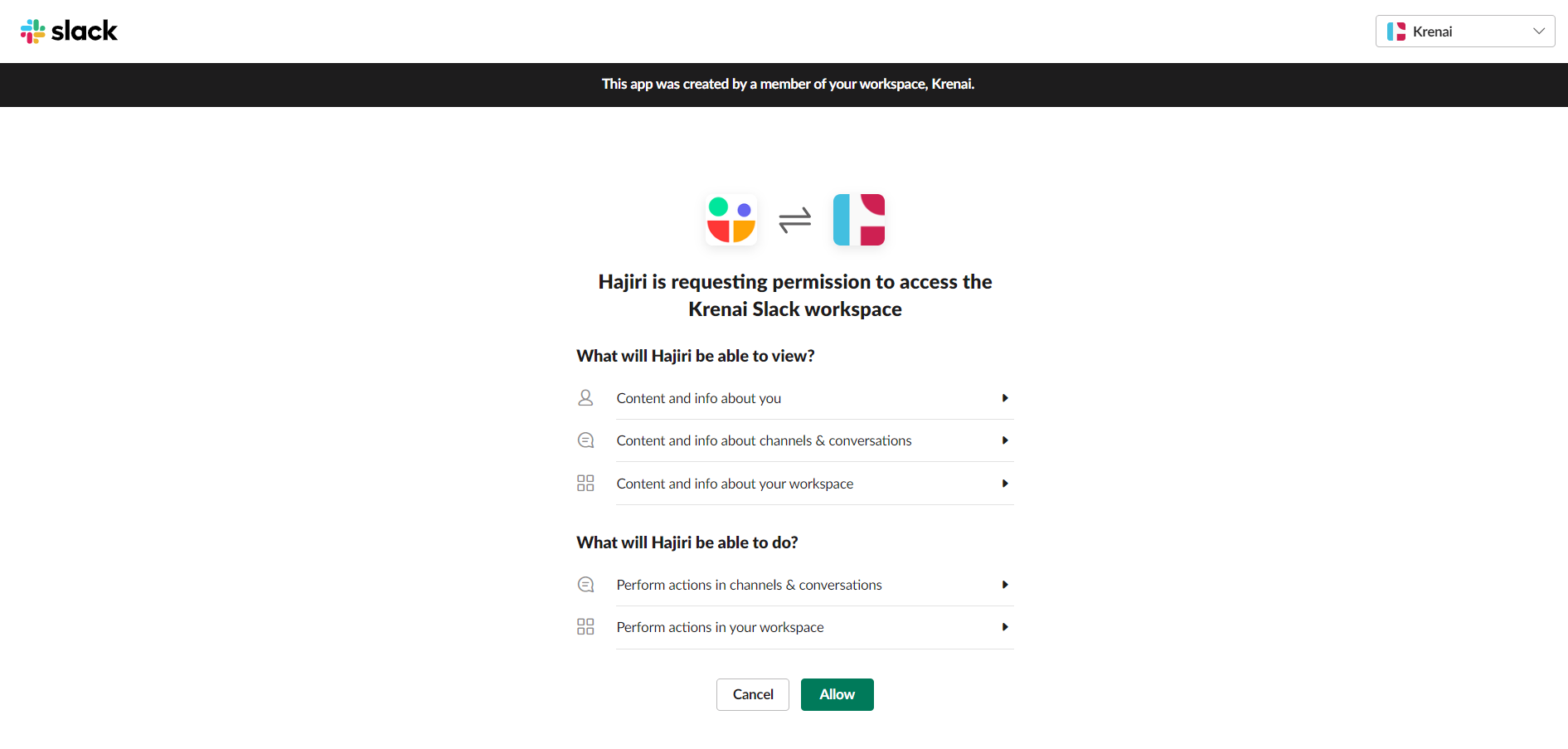
Note: If you don’t have a Slack workspace, read this article to create one.
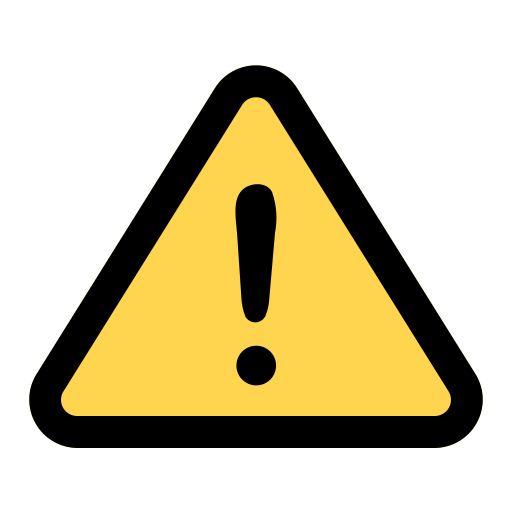
Please make sure that you're logged into your Slack workspace & your desired workspace is selected on the upper right corner of the screen.
Note: If you are already registered on Hajiri then you can simply click on 'Sign in with Slack' after clicking on Login button from Hajiri website to access your Hajiri dashboard.
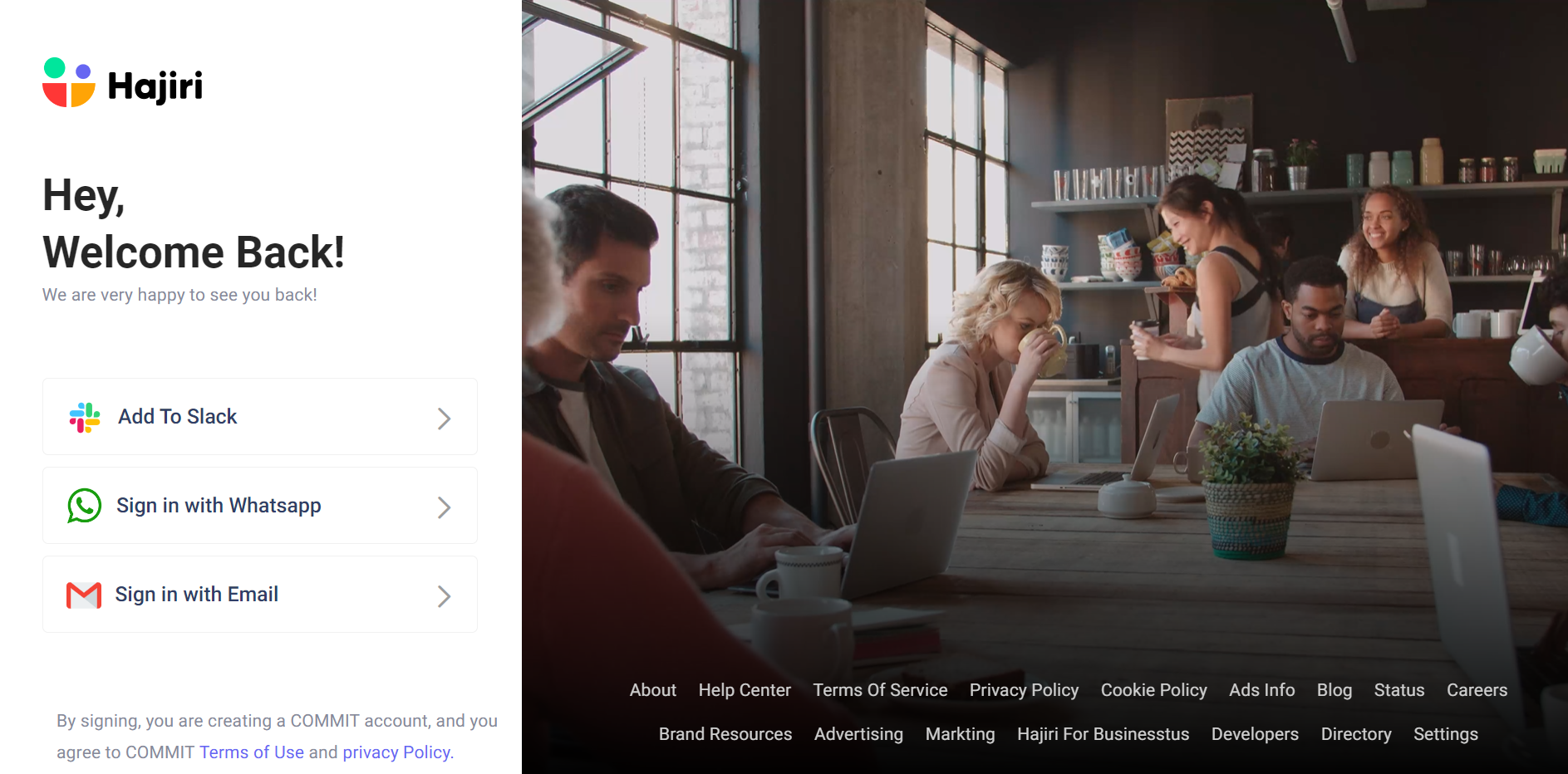
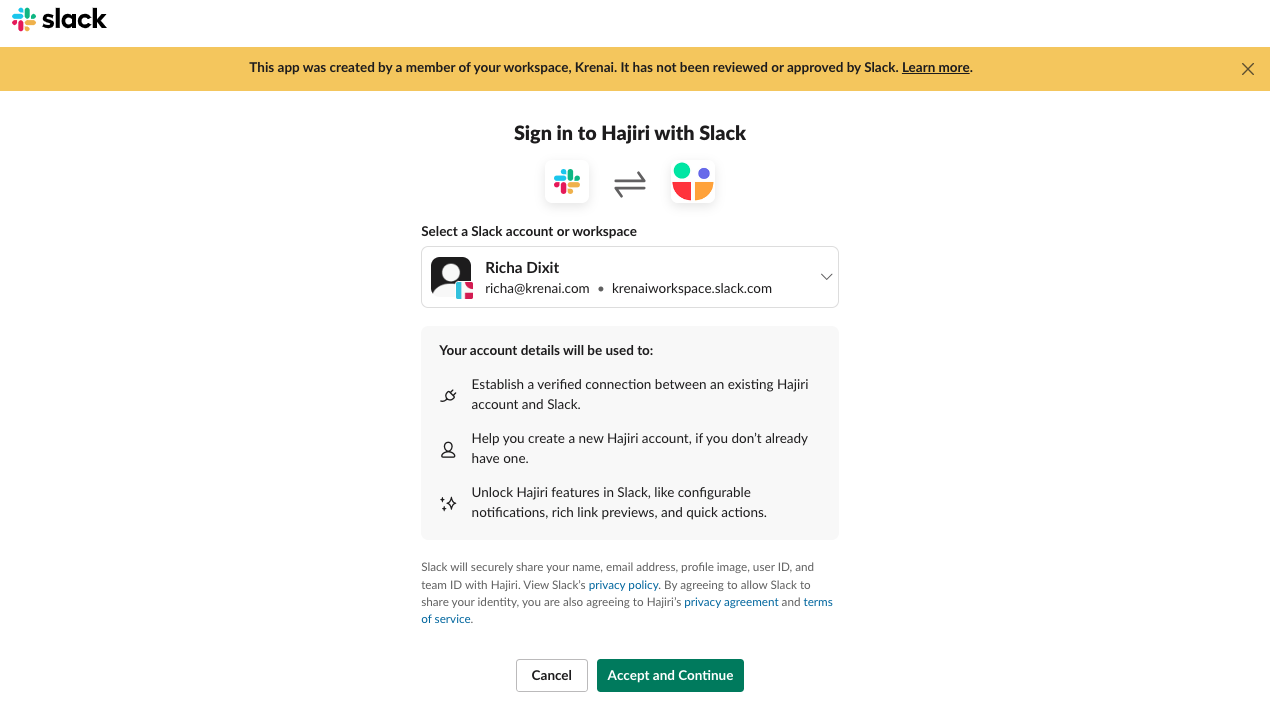
Now Click On 'Accept and Continue'.
2. Setting Up with WhatsApp
Step 1: On Hajiri's sign-in page, click the Sign in with WhatsApp button.
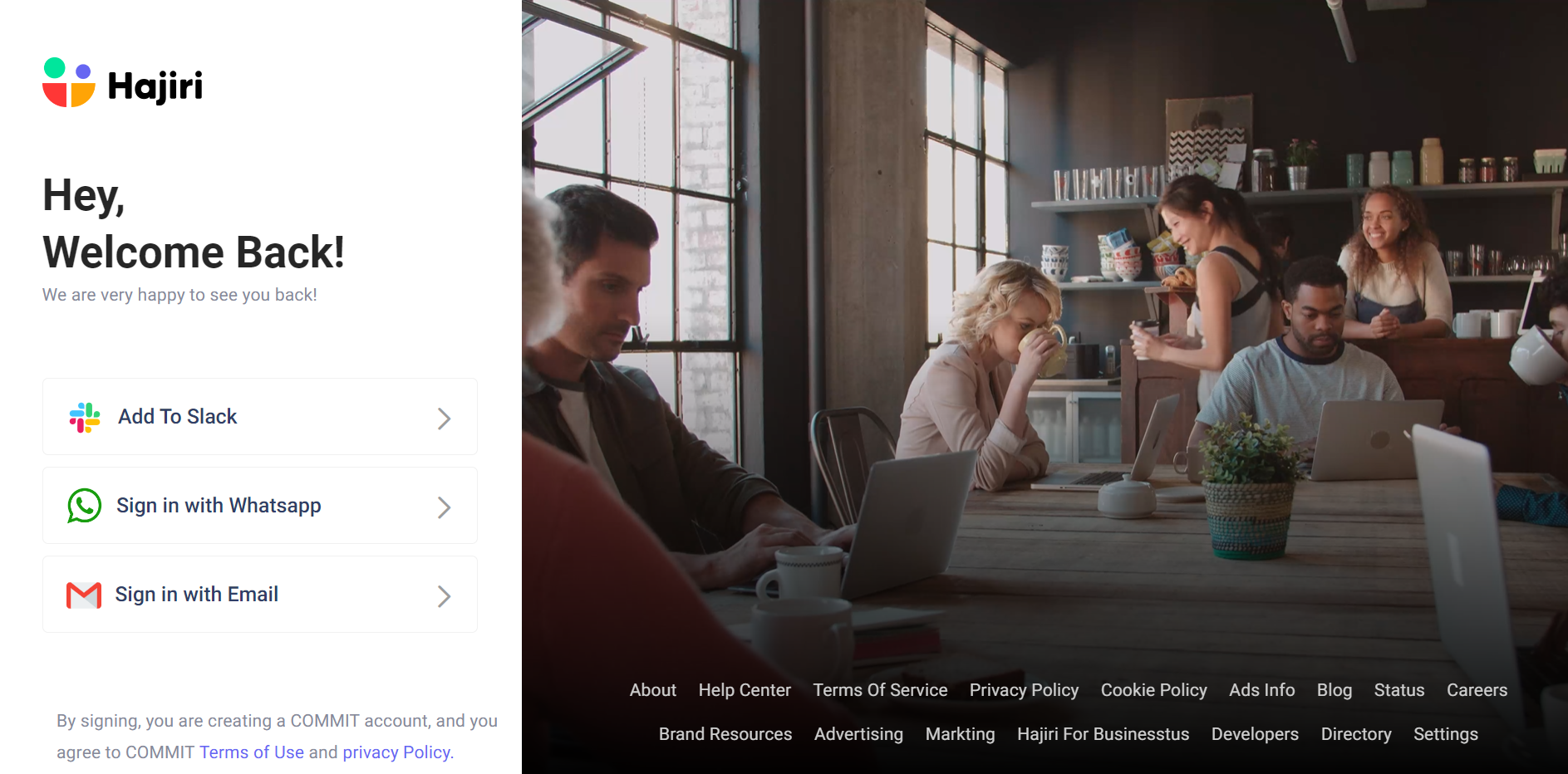
Step 2: Enter your phone number and click on the Send OTP button and you'll receive an OTP.
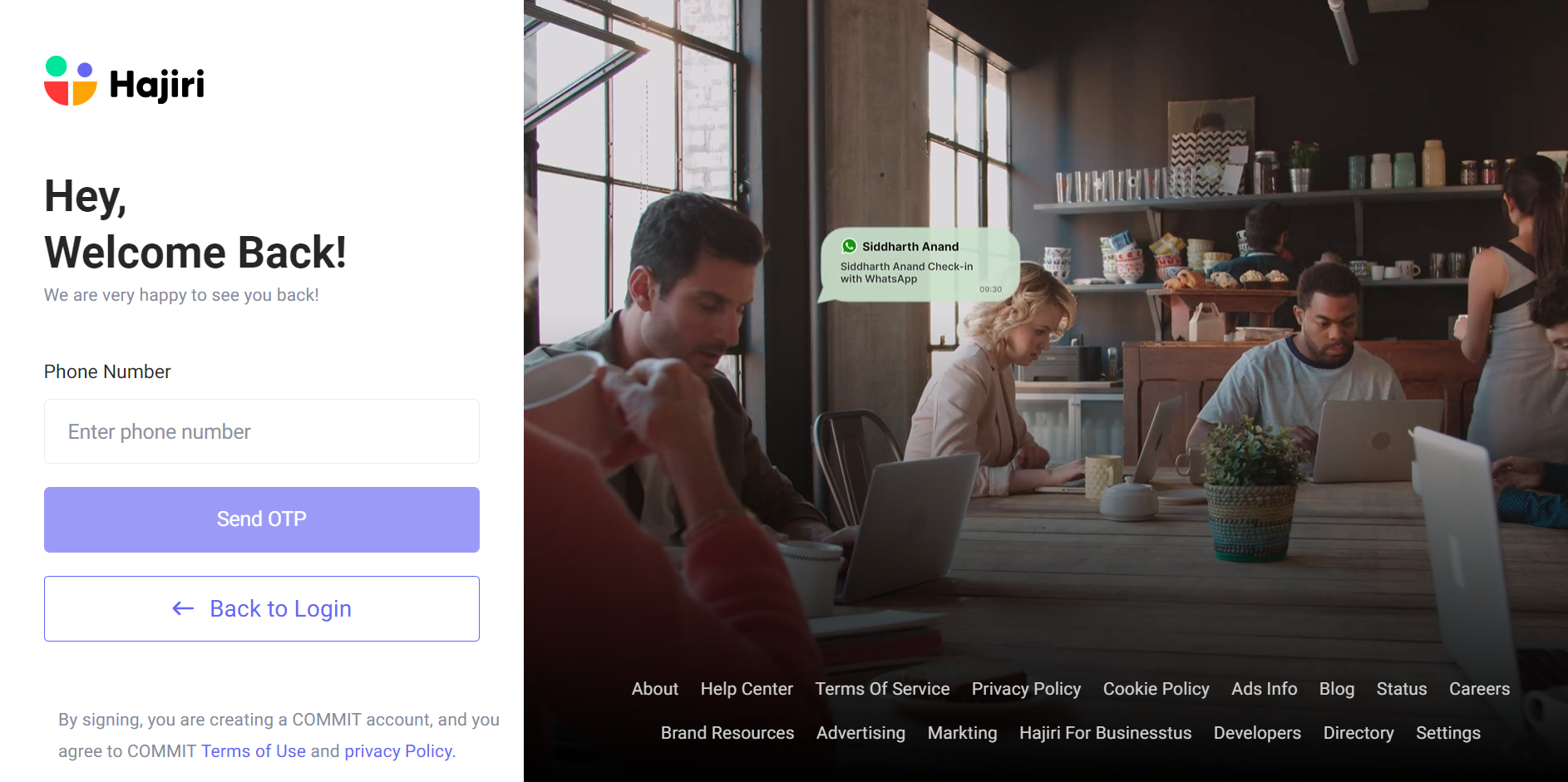
Step 3: Enter the OTP over here and click on the verify button to proceed further.
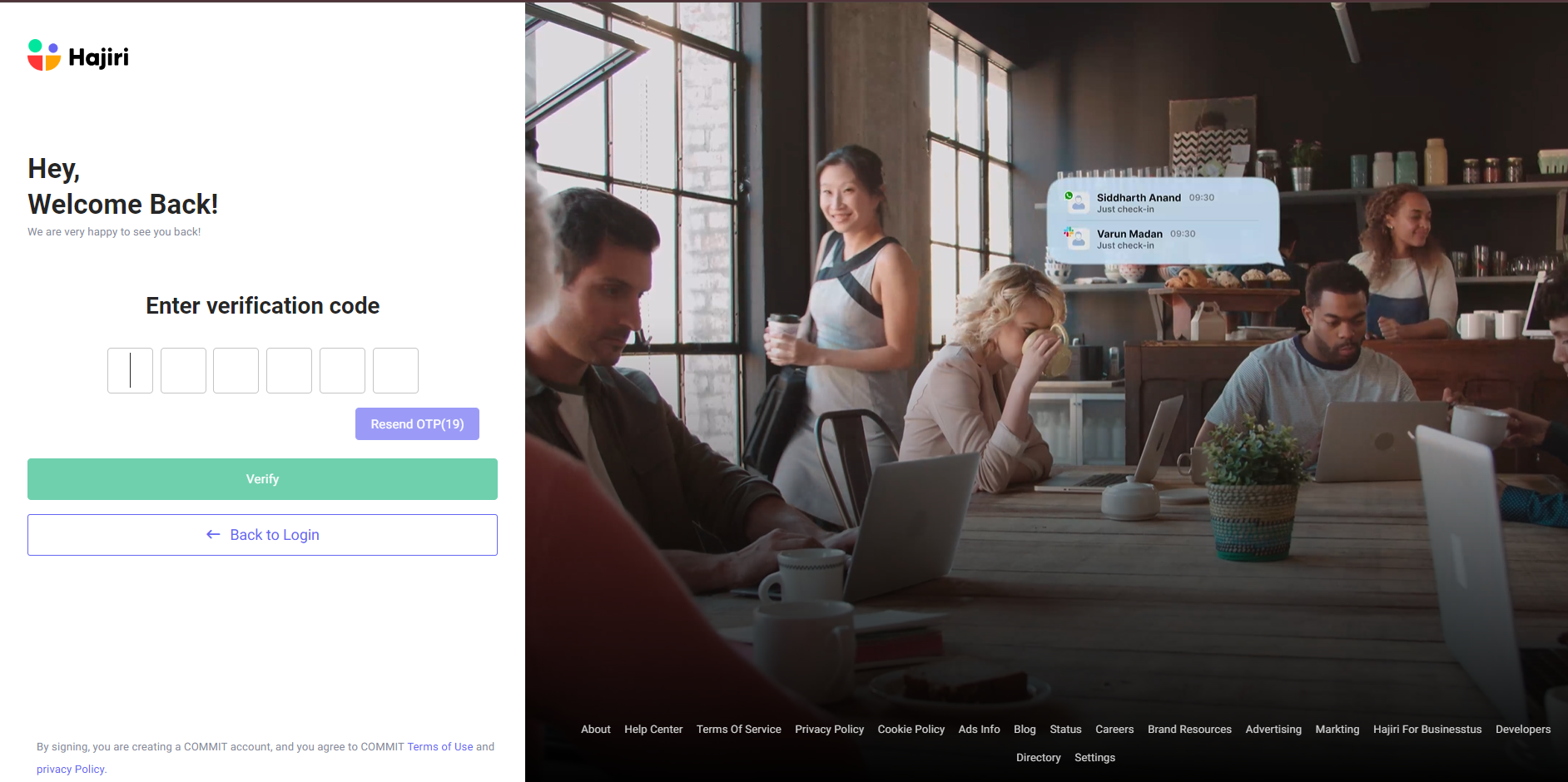
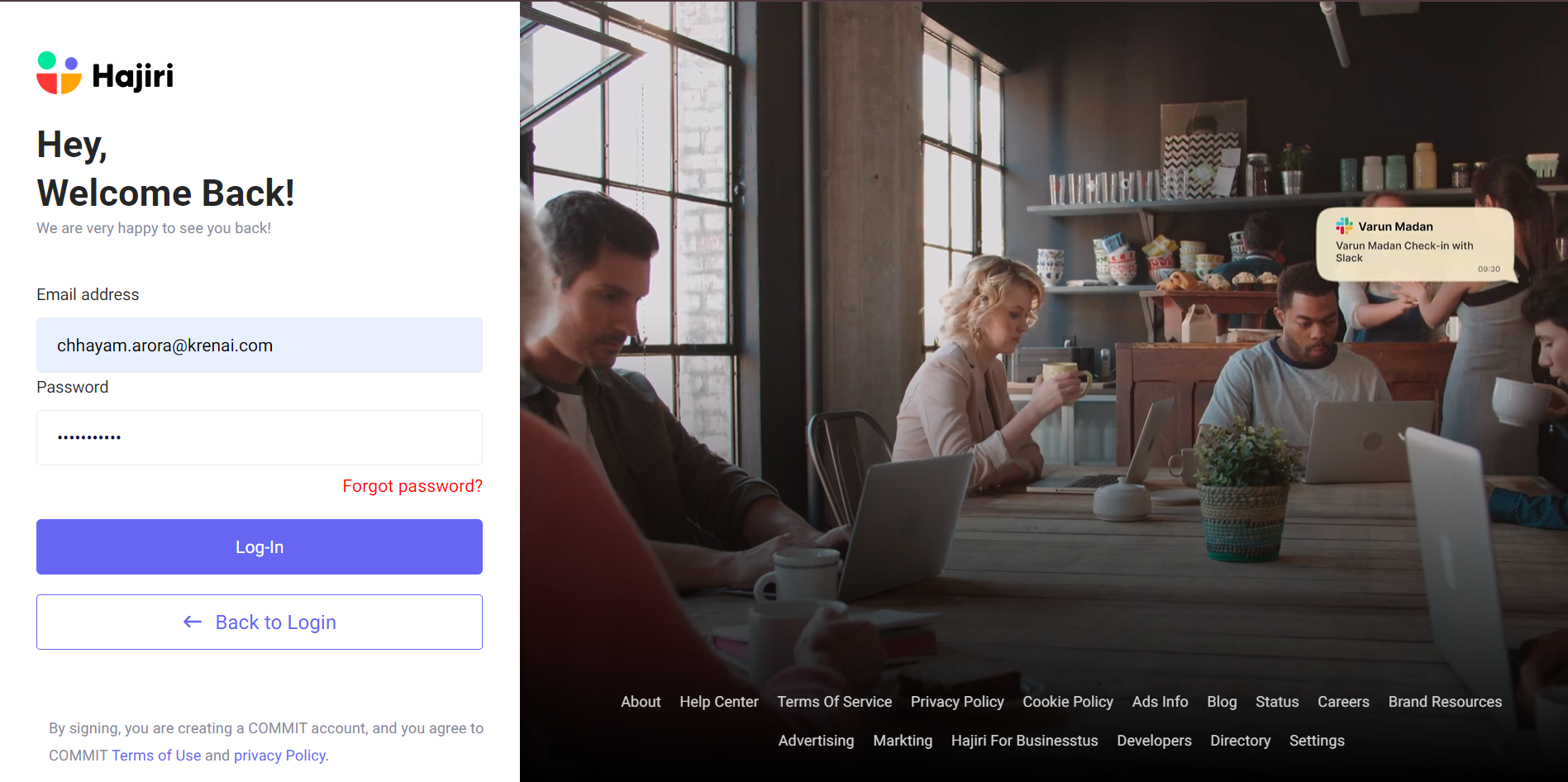
Did this answer your question?