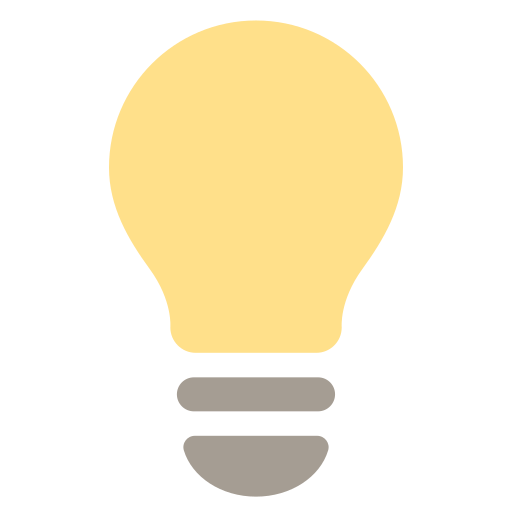Updated over a week ago
Hajiri simplifies team creation by allowing you to create and manage teams efficiently, making it easier to oversee data and settings for different user groups. Here’s how to get started:
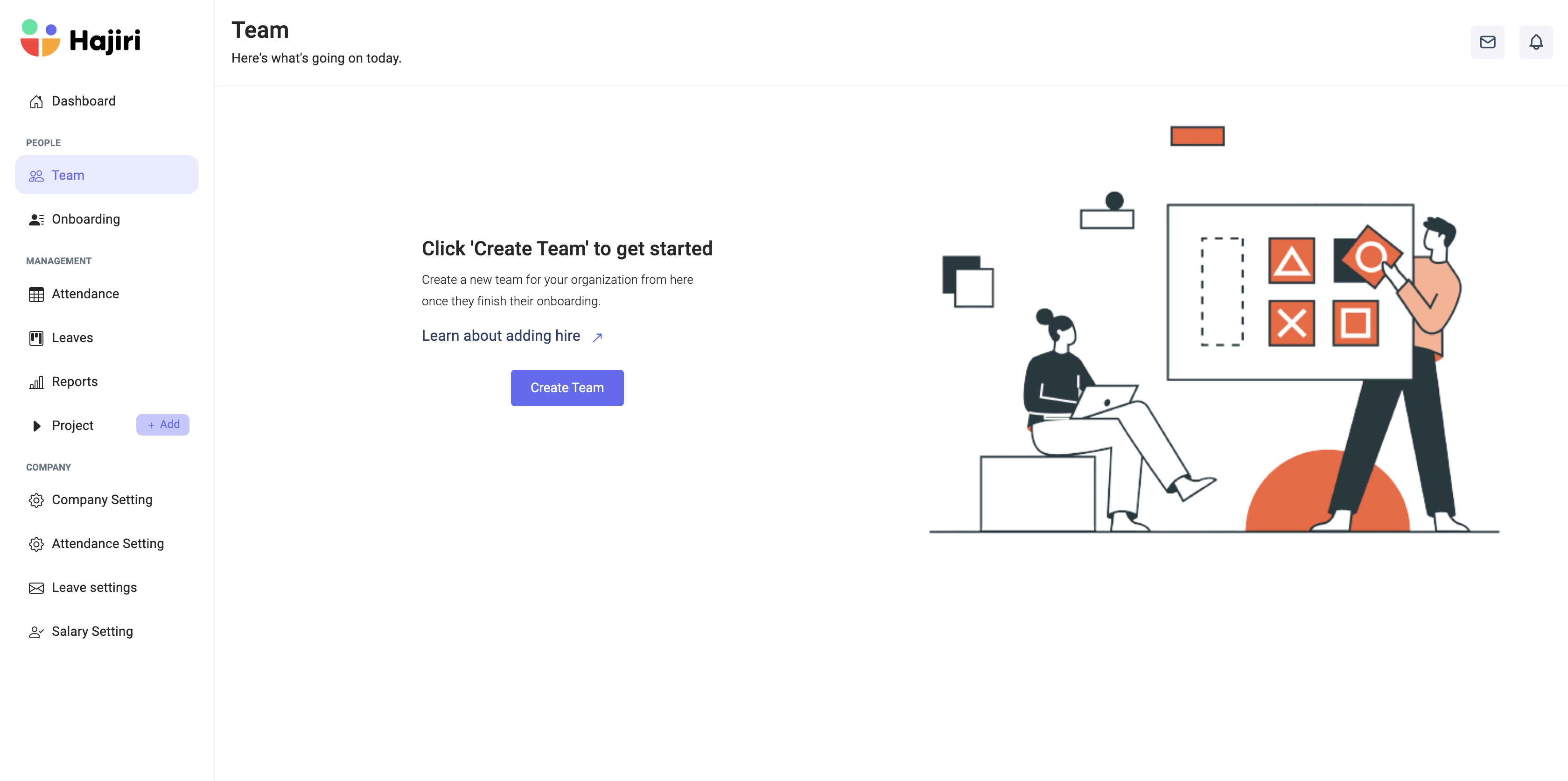
Creating a New Team
-
Step 1. Navigate to Teams: In the Hajiri web app, go to the "Teams" section to begin the process of creating a new team.
Step 2. Create a Team: Click on "Create Team." Here, you'll be prompted to provide a name for your team and add member details. You can select team members directly from a drop-down menu, ensuring all necessary information is filled in.
Step 3. Confirmation: Once all details are entered, a new team will be created, ready for management and collaboration.
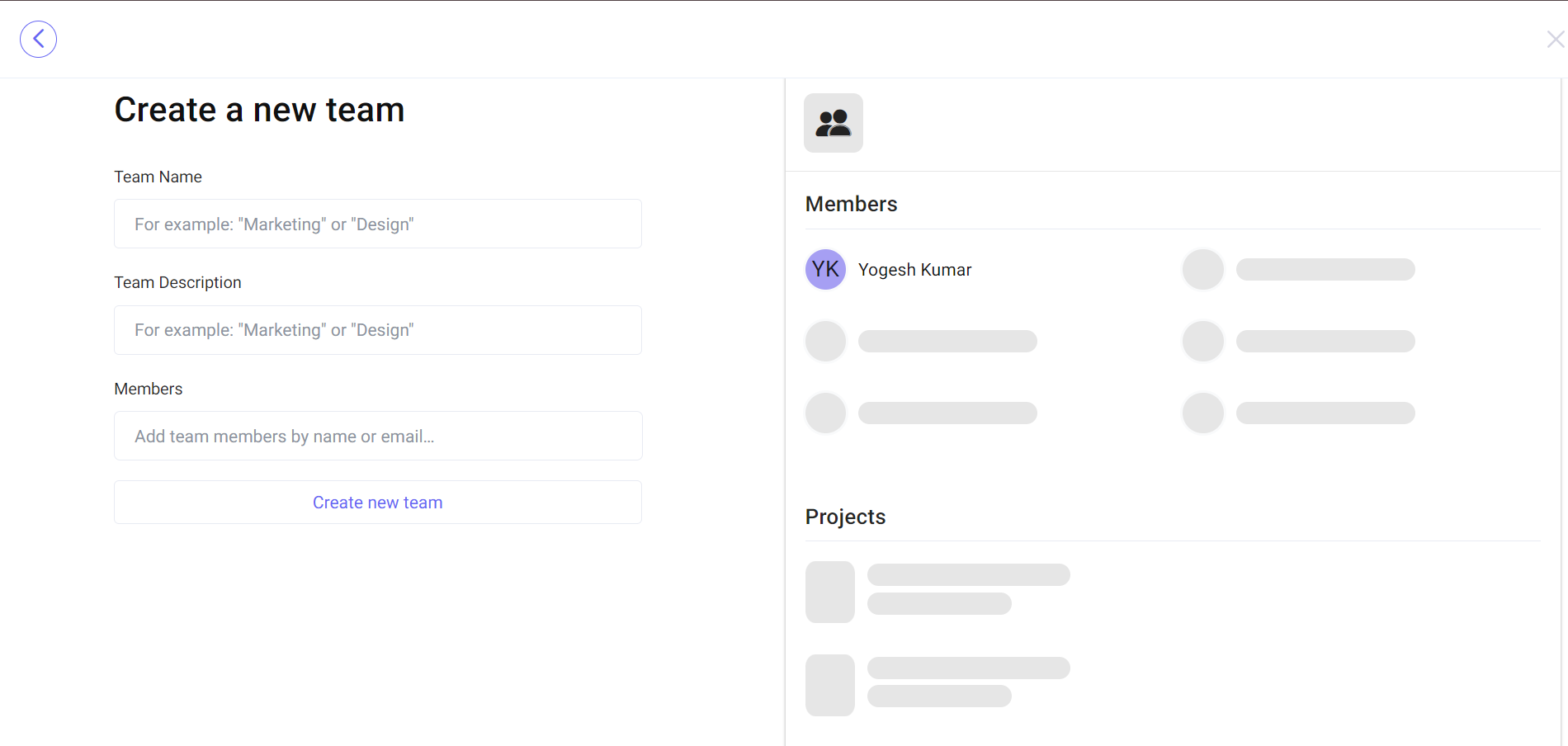
Synchronizing Data
Data Sync : Select "Data Sync" to automatically synchronize Slack channels as teams within Hajiri. The channel name becomes the team name, and the channel creator is assigned as the team manager. Note that this feature only applies to public channels for privacy and security reasons.

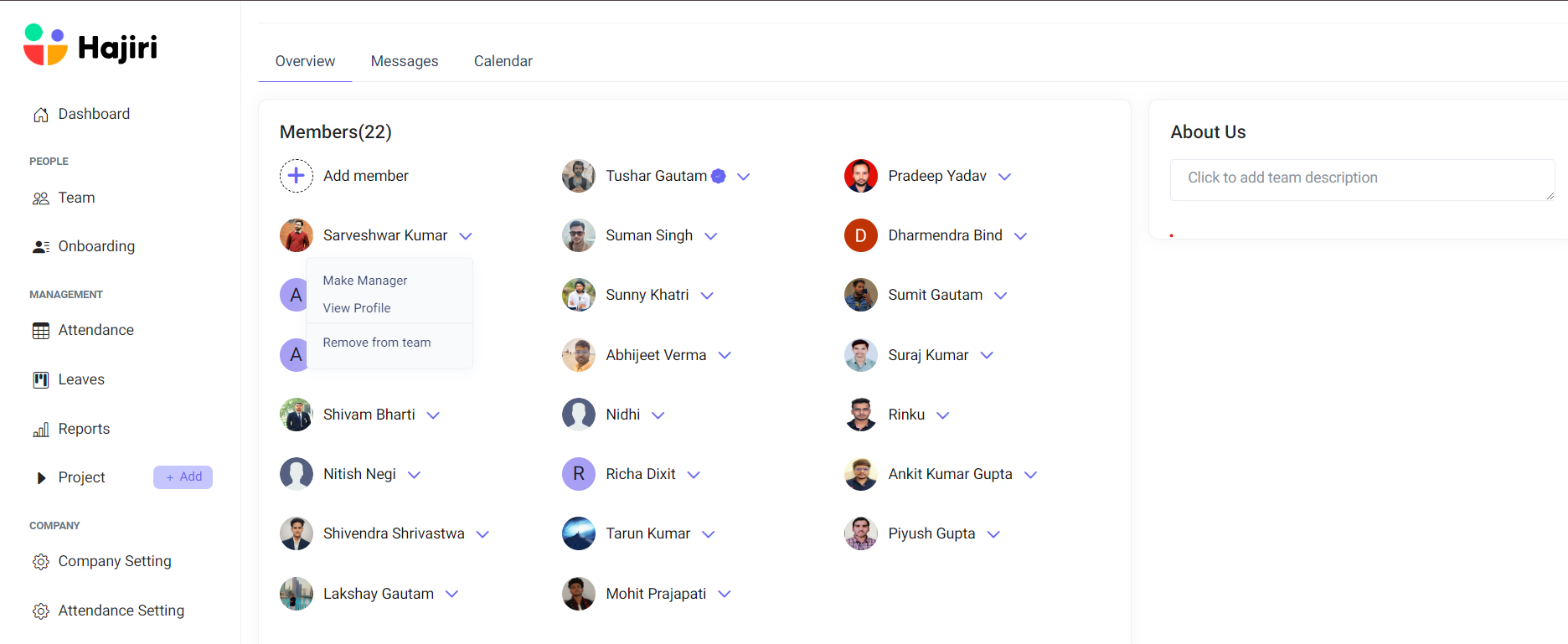
Team Management
- Add or Remove Members: Administrators have the authority to add or remove any team member as needed to reflect changes in the organization or team structure.
- Role Assignment: Team roles can be dynamically managed, allowing members to be designated as managers by an administrator, which facilitates smooth operations and leave management.
- Requests: Team members can request leaves directly through the "Apply for Leave" form accessible from the Slack home page or their profile section on the Hajiri dashboard. This ensures that leave requests are efficiently managed and tracked.
By leveraging these features, you can ensure that team structures within Hajiri are reflective of your organization’s needs, facilitating better management and access to data.